8 Ways to Boost Your Web Browsing Experience
For some, browsing the internet is a fun activity, while it’s a necessity for others. Distributed workforces are spending most of the time of their work hours browsing things that are critical to finishing tasks on time.
When you are using the web, your user experience should be effective, flawless, and stress-free. No matter how faster your internet works, experiencing slow internet speeds, pages that won’t load, and annoying connectivity issues are common.

However, several ways can help you in improving your internet browsing experience. Let’s have a look at them.
1. Check Router Settings
If you experience a slow internet connection, the problem might exist with your router. The router directs the traffic (both incoming and outgoing) to various devices using the internet in an effective and faster way. https://setapp.com/how-to/how-to-access-router-settings includes detailed information on accessing the router settings on Mac.
A router makes it possible for multiple users to use the internet differently as per their work requirements at the same time. If the router fails to deliver the required functionality or bandwidth, the modem suffers, which results in slowdowns.
Several different methods can help you to resolve the problems related to the router device.
2. Move Router to Another Device
No restrictions imply when it is about the positioning of the routers within the home or office setup. However, objects and their material can interfere with the signals traveling wirelessly from the router to the device.
Though there are no symptoms that can justify this and help you identify the cause, you can try to move the router to a new location. It’s generally advised to keep the router at a location not surrounded by many objects for optimal connectivity.
3. Upgrade Router to Latest Model

If changing the location of the router doesn’t seem to help much, and the problem of slow connectivity continues to bother you, try to upgrade your router’s firmware. Upgrading to a new model for better signal strength and more bandwidth may result in improving the browsing experience.
If you live in a large area, you will require to install network repeaters that help broadcast the network signals to every nook and corner of the house. However, if your house or workplace is not too large, upgrading the router to the latest model can help.
4. Allow Cookies
When you open a new website, you get a pop-up asking if you wish to accept cookies. If you click no, you certainly miss the opportunity to improve the browsing speed and efficiency of that particular website.
When you accept cookies from the sites that you visit frequently, it prevents you from entering the username and password credentials each time you view the site. By enabling the cookies, you can reduce the time and effort that you spend in loading the cart again and again if the system shuts down unexpectedly.
5. Stop Pop-up Ads
If you believe that pop-up ads are annoying, you are like the majority of users who feel the same. These ads also kill the browsing speed, crash your browser, or sometimes direct you to a spyware website.
Block the pop-up ads by tweaking your browser settings. If you are using the latest version of a web browser, you might see a message that indicates that the browser has blocked an ad. However, based on the authenticity of the source, you can either click to allow the ad and pop-ups from trusted sites.
6. Clear System Cache
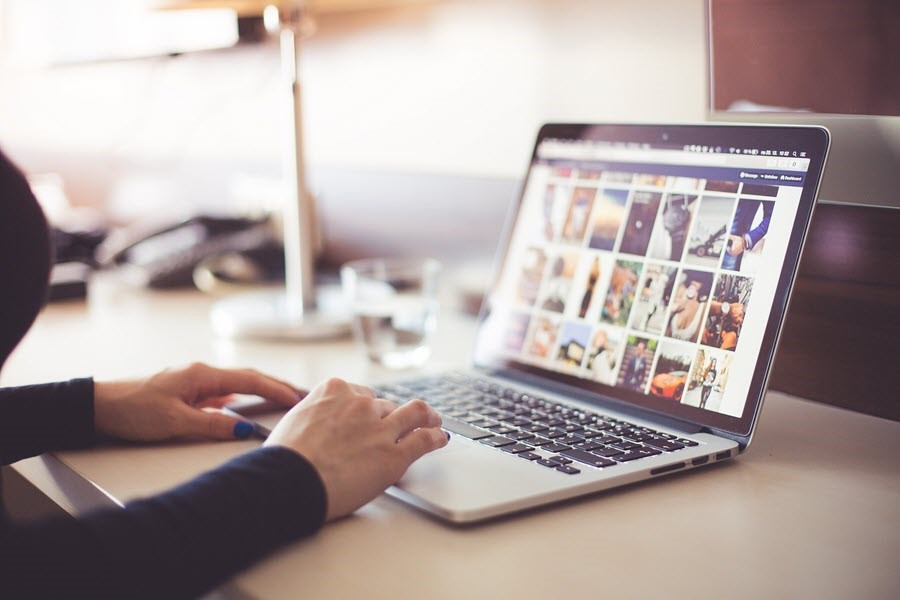
A majority of problems are the byproduct of the cache files stored on your computer. The web cache stores temporary files to help the browser fetch information for the websites that you have visited before. This allows for delivering a faster browsing experience.
If your browser is finding difficulty in loading the same web page quickly, the cache memory might be at fault. You need to delete the cache as it might be too full and struggle to identify data for the page you are trying to load.
7. Change Router Channel
Your router transmits internet signals to the modem and devices using different channels. In the case of slow internet connectivity, try to change these channels to improve the internet bandwidth as well as efficiency.
If multiple devices are using the same channel, you might end up getting too many connectivity errors and slow performance. See the manufacturer manual for instructions on changing the channel on the router.
8. Try an Ethernet Cable
If nothing seems to work and the slow browsing continues, try to access the internet by connecting an Ethernet cable. Plugging the Ethernet cable will result in efficient, uninterrupted, and reliable internet connectivity.
If you work on a desktop and do not require moving it to another location, connecting an Ethernet cable is a feasible solution. This may pose a challenge for laptop users as it will make their laptops immovable and less portable for a few hours.